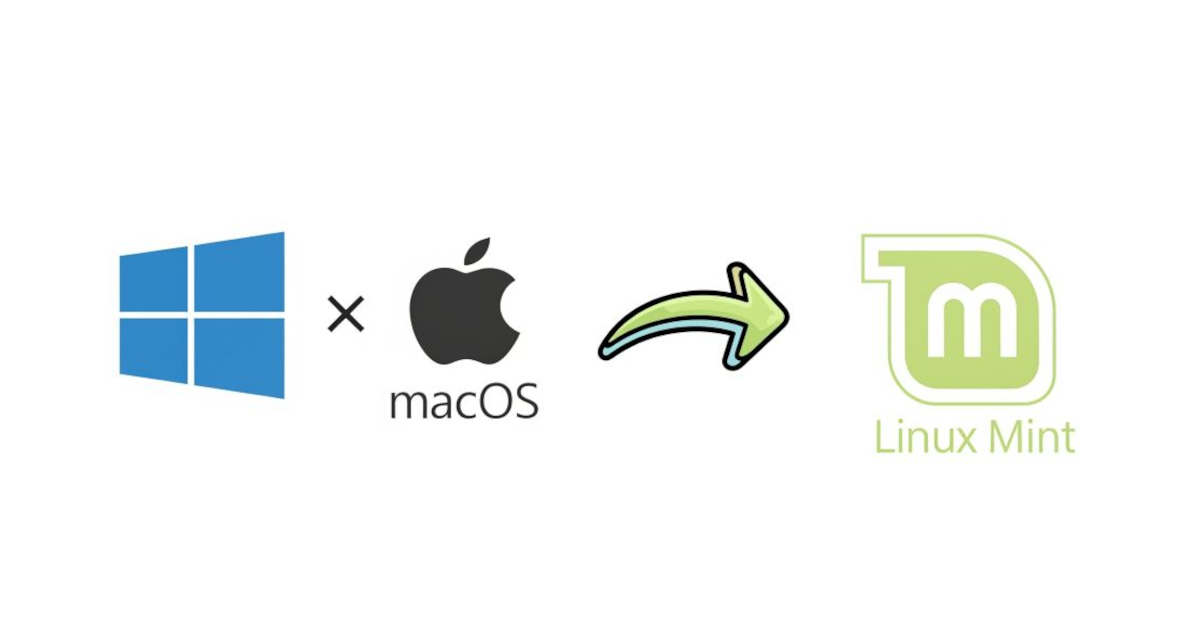How to Replace Windows or macOS with Linux Mint
This guide walks you through replacing your current operating system with Linux Mint. Following these steps will erase your entire hard drive and install Linux Mint as the only OS on your standard Intel or AMD (x86_64) computer.
This guide does not cover ARM-based computers (like Apple Silicon Macs). It’s based on the official Linux Mint Installation Guide.
IMPORTANT: THIS WILL ERASE ALL YOUR DATA
Back up your system before beginning. This process will permanently delete everything on your computer’s drive.
PC (Windows) users: Create a full disk image using something like Clonezilla. This copies your entire hard drive to an external disk for complete restoration if needed.
Mac users: You can create a clone with Disk Utility. Boot into Recovery Mode (
Command + Rat startup), open Disk Utility, and use “Restore” to copy your internal drive (Source) to an external drive (Destination).
Disclaimer: This guide was developed with AI assistance and reviewed by the author. Provided “as-is” without warranty. Mac steps tested on 2012 MacBook Pro; different models may need additional research. You proceed at your own risk.
What You’ll Need
- USB flash drive (at least 4 GB)
- Reliable internet connection
- External hard drive for backup (large enough for full system clone)
Step 1: Download the Linux Mint ISO
- Go to linuxmint.com
- Choose your edition:
- Cinnamon edition: Best for modern computers. Polished, feature-rich desktop that’s intuitive for new users.1
- XFCE edition: Best for less powerful computers. Lightweight, fast desktop for smooth performance.
- Download the 64-bit version (correct for nearly all modern computers)
Step 2: Create a Bootable USB Drive
- Download and install Etcher (free tool for Windows and macOS)2
- Open Etcher:
- Click “Flash from file” and select the Linux Mint ISO
- Click “Select target” and choose your USB drive
- Click “Flash!” to create the bootable drive
Step 3: Boot from Your USB Drive
- Plug in the bootable USB drive
- Restart your computer and press the key for Boot Menu as it powers on:3
- Windows PCs: F1, F2, F10, F11, F12, Delete, or Escape (search online for your specific model)
- Intel Macs: Hold Option (Alt) key immediately after startup sound
- Select your USB drive (may be labeled “EFI Boot”) and press Enter
- Choose “Start Linux Mint” and press Enter
TROUBLESHOOTING & MAC-SPECIFIC PREP
Windows PCs: If USB won’t boot, enter BIOS/UEFI settings and disable “Secure Boot”4
Newer Intel Macs (2018-2020 with T2 chip): Disable security features before booting from USB:
- Boot into Recovery Mode (
Command + R) - Open Startup Security Utility from Utilities menu:
- Set Secure Boot to “No Security”
- Set Allowed Boot Media to “Allow booting from external or removable media”
- Open Terminal from Utilities menu and disable SIP:5
1
csrutil disable
- Restart and boot from USB (hold Option key at startup)
- Open Terminal from Utilities menu and disable SIP:5
- Boot into Recovery Mode (
Step 4: Install Linux Mint
- Double-click “Install Linux Mint” icon on desktop
- Select language and keyboard layout
- Connect to Wi-Fi and check the box to install multimedia codecs
- At “Installation type” screen, choose “Erase disk and install Linux Mint”
- Click “Install Now” and confirm when prompted
- Choose timezone and create user account with strong password. Optionally check “Encrypt my home folder”
- Click “Restart Now” when finished and remove USB when prompted
- PCs only: After reboot, GRUB bootloader menu appears. Linux Mint starts automatically after a few seconds.
Step 5: Final Setup
After logging into your new Linux Mint system:
- Open Driver Manager from the main menu
- Install any recommended drivers for graphics cards or Wi-Fi adapters to ensure optimal performance
- Run system updates to get the latest security patches and software. Open Terminal and run:
sudo apt update && sudo apt upgrade
Enjoy your new Linux Mint system! :-)
Additional Help
- Linux Mint Forums: Ask questions and find solutions
- Official Installation Guide: Detailed troubleshooting tips